Understanding Bluetooth Stylus Pens
Bluetooth stylus pens offer a convenient and precise way to interact with touchscreen devices such as smartphones, tablets, and computers. These pens use Bluetooth technology to establish a wireless connection with the device, enabling you to write, draw, and navigate on the screen. Pairing the stylus pen with Bluetooth is essential to establish this connection. Here’s how you can pair a stylus pen with Bluetooth.
Check Compatibility and Requirements
Before attempting to pair a stylus pen with Bluetooth, it’s important to ensure compatibility between the pen and your device. Some stylus pens are designed for specific operating systems or devices, while others are more versatile and can work with various platforms. Check the manufacturer’s instructions or website for compatibility information.
In addition to compatibility, make sure your device has Bluetooth capabilities. Most modern smartphones, tablets, and computers are Bluetooth-enabled, but it’s always a good idea to verify this before attempting to pair the stylus pen.
Putting the Stylus Pen in Pairing Mode
The next step is to put the stylus pen in pairing mode. This mode allows the pen to be discovered and connected by your device via Bluetooth. The exact process may vary depending on the stylus model, so refer to the pen’s instructions or the manufacturer’s website.
Generally, you’ll need to press and hold a button on the stylus pen for a few seconds to activate pairing mode. Some pens may have an LED indicator that flashes or changes color to indicate pairing mode. Once the pen is in pairing mode, it is ready to be connected to your device.
Pairing the Stylus Pen with Your Device
Now that the stylus pen is in pairing mode, it’s time to connect it to your device. Follow these steps to pair the stylus pen with Bluetooth:
- Open the Settings menu on your device.
- Locate the Bluetooth settings and ensure it is turned on.
- Your device will start scanning for nearby Bluetooth devices.
- In the list of available devices, look for the stylus pen. It may appear as a generic name or the manufacturer’s name.
- Select the stylus pen from the list to initiate the pairing process.
Your device may prompt you to enter a pairing code or confirm the connection. Follow the on-screen instructions to complete the pairing process. Once the stylus pen is successfully paired, it should be ready to use with your device.
Testing and Troubleshooting
After successfully pairing the stylus pen with Bluetooth, it’s a good idea to test it to ensure it’s functioning correctly. Open a drawing or note-taking app, and try using the stylus pen on the screen. Verify that the pen’s movements accurately translate onto the device’s screen.
If you encounter any issues during the pairing process or the stylus pen does not work as expected, try the following troubleshooting steps:
- Ensure the pen’s battery is sufficiently charged.
- Restart both your device and the stylus pen.
- Verify that the pen is still in pairing mode and ready to connect.
- Check for any firmware updates for the stylus pen.
- If all else fails, consult the manufacturer’s support documentation or contact their customer support for further assistance.
By following these steps, you should be able to pair a stylus pen with Bluetooth successfully. Enjoy the convenience and precision of using a stylus pen to interact with your touchscreen device.

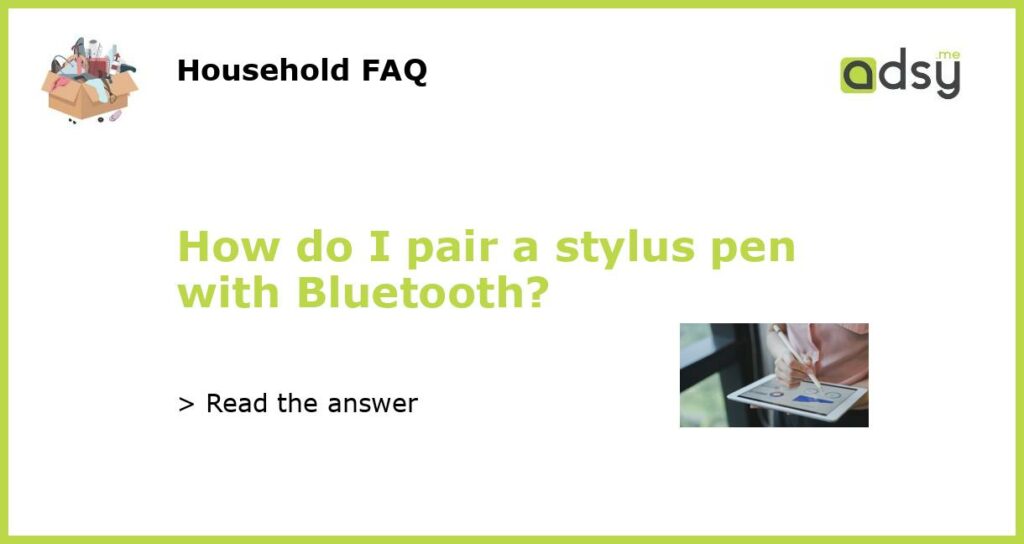


![Jsdoin Pen [10 Pack] Multiple Colors Universal Capacitive Touch Screen Pens for iPad,Tablets, Pad Mini, iPad Pro, iPad Air, Samsung Galaxy with Ultra-Sensitive, Precision Writing and Drawing](https://m.media-amazon.com/images/I/51JeQejNMzL.jpg)
![iSOUL Stylus Pen Stylus Touch Pen [5 Pack] Stylus Pens for Touch Screens iPad, iPad 10.2 inch 2020 (8th Gen), iPhone, Samsung Galaxy, OnePlus, Google Pixel, Tablets & More Silver Metal Ballpen Stylus](https://m.media-amazon.com/images/I/41xRR17mVSL.jpg)
