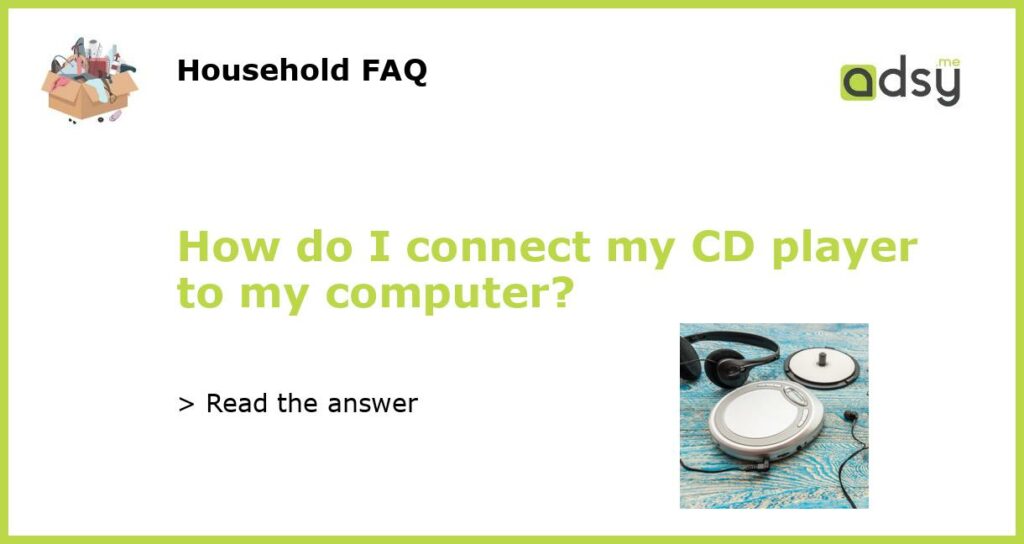Understanding CD players and computer connections
CD players and computers may seem like two separate devices, but with the right connections, they can work together. Before diving into the setup process, it’s important to understand the different types of CD players and connections available.
Connecting a CD player to a computer via an audio cable
The most straightforward way to connect a CD player to a computer is through an audio cable. Simply plug one end of the cable into the CD player’s audio output and the other end into the computer’s audio input. This will allow the computer to pick up the audio signal and play it through the computer’s speakers or headphones.
Using a USB audio interface for better sound quality
If you’re looking for better sound quality, consider using a USB audio interface. This device acts as a bridge between the CD player and the computer, allowing for high-quality audio transfer. Simply connect the CD player to the audio interface via an audio cable, and then connect the audio interface to the computer via USB.
Ripping CDs to your computer for digital storage
Another way to connect a CD player to a computer is by ripping CDs. This process involves copying the audio files from the CD and saving them to the computer’s hard drive as a digital file. This allows for easy playback and storage of music without the need for a physical CD player.
Connecting a CD player to a computer is a simple process that can greatly enhance your audio experience. Whether you’re using an audio cable, USB audio interface or ripping CDs, the end result is a seamless audio connection between the two devices.