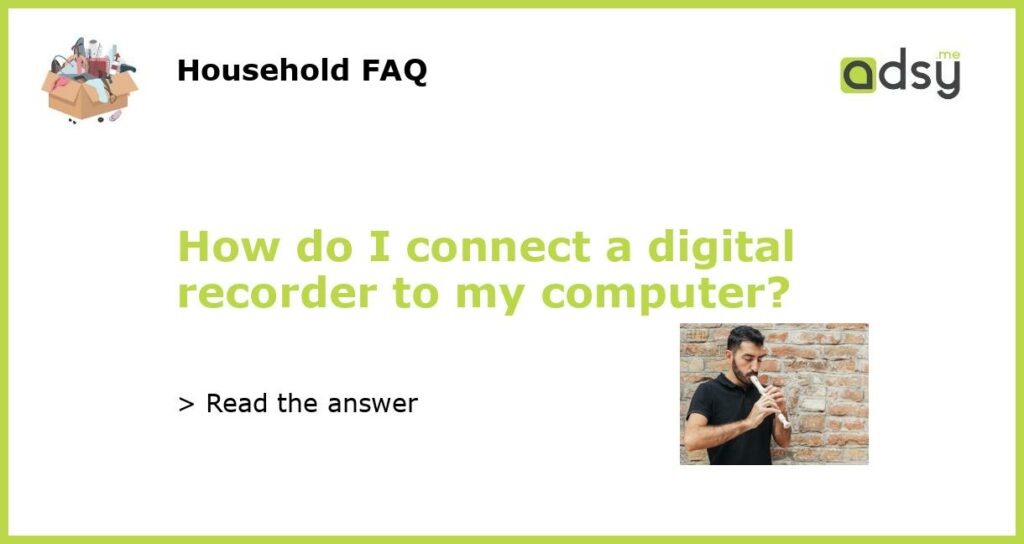Understanding the Basics of Connecting a Digital Recorder to a Computer
Connecting a digital recorder to a computer may seem like a complicated process, but in reality, it is quite easy. Understanding the basics of the connection process is key to ensuring that you do it right. Firstly, it is important to know that there are different types of digital recorders available in the market. Some of these recorders feature a USB port that allows direct connection to a computer, while others require additional cables and software to make the connection. With this knowledge, you will be able to make informed decisions when choosing your device and the necessary accessories.
Connecting a Recorder to a Computer via USB
If your digital recorder features a USB port, connecting it to your computer is quite straightforward. Firstly, ensure that both your recorder and computer are powered on. Next, connect the USB cable to both devices. Your computer should recognize the new device almost instantly, and you can open the audio files stored on your recorder using the appropriate software on your computer. It is important to ensure that your computer recognizes your recorder as an audio device. If the device is not detected, you may need to install the necessary drivers for it to work correctly.
Connecting a Recorder to a Computer via Other Cables
If your recorder doesn’t come with a USB port, you can still connect it to your computer using other cables. These cables include headphone jacks, audio RCA jacks, and XLR cables. The cables required differ depending on the type of recorder you have. You will also need audio software installed on your computer. Once you have connected the cables, you need to select the appropriate audio input device in your computer’s sound settings. You can then begin transferring files from your recorder to your computer via the audio software.
Adding Third-Party Software to Aid Connection
In some cases, you may need to install third-party software to aid in connecting your digital recorder to your computer. These software applications help to convert audio files into a format that is compatible with your computer’s hardware and software. They also help to recognize and establish connections with digital recorders that do not come with plug-and-play capabilities. Some popular third-party software for recording and playback include Audacity, Pro Tools, and iTunes.
Frequently Asked Questions
Q: Why is it important to ensure that my recorder is recognized as an audio device in my computer?
A: When your recorder is recognized as an audio device, you can easily transfer your audio files between the two devices and use various audio software applications to manipulate the files.
Q: What should I do if my recorder is not recognized by my computer?
A: If your recorder is not recognized by your computer, you may need to download and install the necessary drivers. You can get these drivers from the manufacturer’s website.
Q: What is the difference between a USB cable and other audio cables?
A: USB cables are designed for digital recording devices that come with a USB port. Other audio cables like XLR, RCA, and headphone jacks are used with recording devices that do not have a USB port.