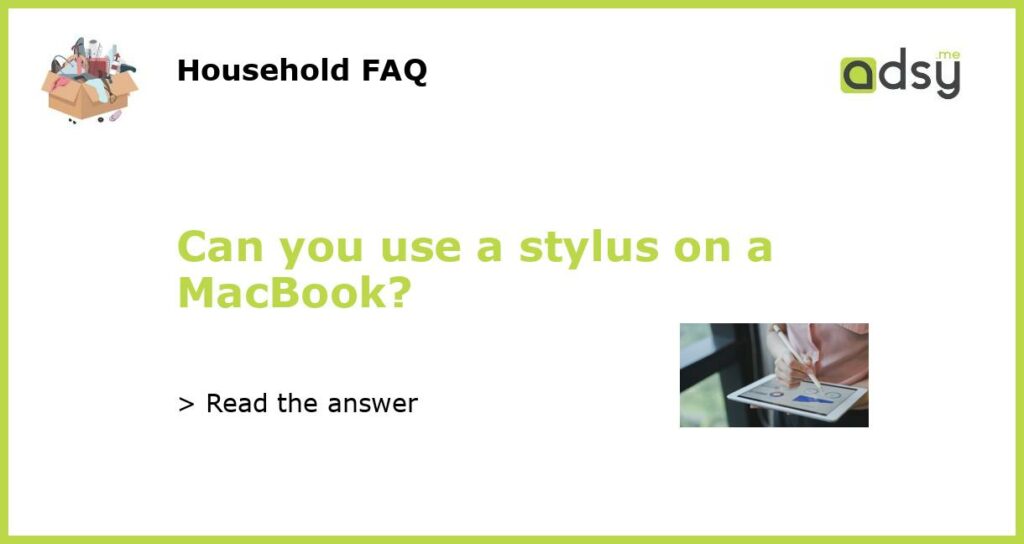Yes, you can use a stylus on a MacBook
When it comes to using a stylus on a MacBook, the short answer is yes. While MacBooks do not come with touchscreens, there are external devices that allow you to use a stylus on your MacBook. In this article, we will explore the different options and explain how to use a stylus on a MacBook.
Option 1: Graphics Tablets
One popular option for using a stylus on a MacBook is to use a graphics tablet. Graphics tablets are input devices that allow you to draw and write directly on the tablet surface, which is then displayed on your MacBook screen. These tablets come with a stylus that you can use to interact with your Mac.
There are several graphics tablets available on the market, including popular brands like Wacom, Huion, and XP-Pen. These tablets come in different sizes and offer various features, such as pressure sensitivity and customizable buttons.
Option 2: Touchscreen Monitor
If you prefer to have a touchscreen experience on your MacBook, you can connect an external touchscreen monitor. There are several touchscreen monitors available that can be used with MacBooks, such as the Dell 24 Touch Monitor P2418HT.
To use a touchscreen monitor with your MacBook, you will need to connect it via HDMI or Thunderbolt. Once connected, you can use your fingers or a stylus directly on the touchscreen to interact with your MacBook. Keep in mind that not all touchscreen monitors support pressure sensitivity, so make sure to check the specifications before purchasing.
Option 3: Stylus-friendly Trackpads
Another option for using a stylus on a MacBook is to use a stylus-friendly trackpad. Some companies, like Huion, offer trackpads specifically designed for stylus input. These trackpads support pressure sensitivity and offer a smooth drawing experience.
To use a stylus-friendly trackpad, you will need to connect it to your MacBook via USB or Bluetooth. Once connected, you can use the stylus to navigate and interact with your MacBook. This option is particularly useful for MacBook users who prefer to have a compact and portable setup.
Tips for Using a Stylus on a MacBook
Regardless of the option you choose, here are some tips for using a stylus on your MacBook:
1. Choose a stylus that is compatible with your MacBook. Check the specifications and requirements before making a purchase.
2. Install any necessary drivers or software for your stylus device to ensure compatibility and optimal functionality.
3. Adjust the sensitivity settings of your stylus to suit your preferences and drawing style.
4. Experiment with different drawing and note-taking apps to find the ones that work best for you.
5. Practice using your stylus on a regular basis to improve your skills and become more comfortable with the device.
In conclusion, while MacBooks do not have built-in touchscreens, there are several options available for using a stylus on your MacBook, such as graphics tablets, touchscreen monitors, and stylus-friendly trackpads. Choose the option that suits your needs and budget, and enjoy the benefits of using a stylus on your MacBook.