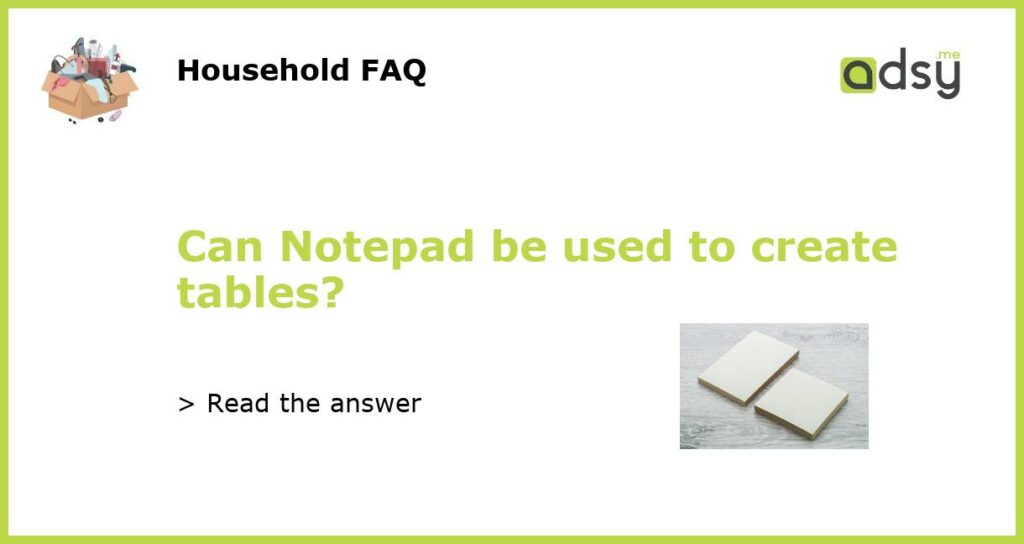Introduction : Using Notepad for Tables
Notepad, the simple text editor included with Windows, is a basic tool used for creating and editing text files. However, it is often underestimated for its ability to create tables. Tables are an essential part of formatting texts, especially in reports or scientific papers, and Notepad is more than capable of producing them. In this article, we’ll look at how to create tables in Notepad.
Understanding HTML table structure
Before creating tables in Notepad, it’s essential to understand how HTML tables are structured. An HTML table is made up of the following components: table tags (the main container), row tags (tr), header cell tags (th), and regular cell tags (td). All table elements must be enclosed within the table tags.
Creating tables in Notepad
To create a table in Notepad, you need to follow the correct HTML structure. Begin with the table tags, and then add the row tags one by one. For every row tag, add the individual header cell tags (th) or cell tags (td). For example, the code below creates a simple two-row table with the header cells.
<table>
<tr>
<th>Header 1</th>
<th>Header 2</th>
</tr>
<tr>
<td>Cell 1</td>
<td>Cell 2</td>
</tr>
</table>
Advantages and disadvantages of using Notepad for tables
While creating tables in Notepad has its benefits as a simple text editor, there are a few limitations to it. One of the most significant limitations is that you need to have a basic understanding of HTML coding to create a table. Moreover, Notepad lacks the intuitive user interface to create tables which other software does. The process is manual and can become cumbersome for large tables, especially when changing the table data frequently.
Conclusion: Final thoughts
Overall, Notepad can certainly be used to create tables, provided you have an understanding of HTML coding. While it may not be the most convenient option, it can still get the job done. For more complex tables, or if you are creating tables frequently, it may be more practical to use a dedicated program like Microsoft Excel or Google Sheets. Remember, the right tool depends on the job at hand.